These Confidential Gmail Messages Will Be Deleted In 30 Days
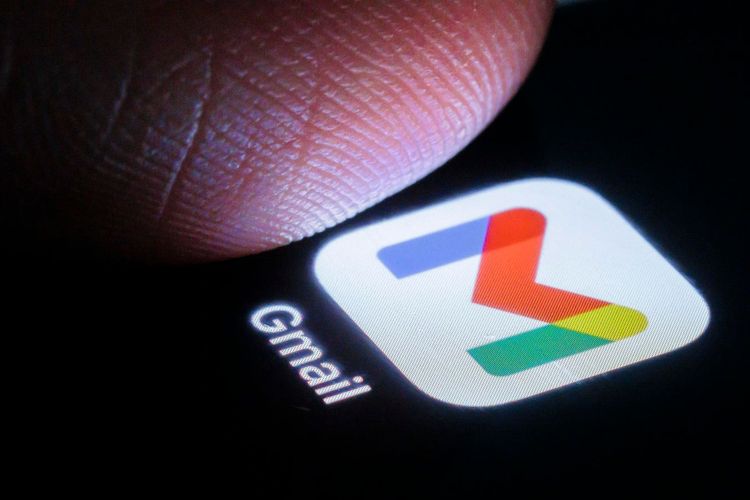
Gmail confidential mode emails can be set to expire
Photothek via Getty ImagesWhile users of the world’s largest free email service, Gmail, will hopefully by now be well aware that Google deletes inactive accounts after a two-year hiatus, there’s another deletion process that I wager the vast majority of its 3.45 billion users are unaware of. It is possible to send a private email message using Gmail’s confidential mode with a user-defined expiration date. What’s more, once the expiration date is reached for the recipient and you delete the original, it will be permanently deleted from your account after 30 days and can't be recovered. Here’s everything you need to know about using confidential mode with Gmail.
What Is Gmail Confidential Mode?It’s probably best to start with what Gmail’s confidential mode is not: it’s not end-to-end encrypted, nor does it add any further layers of encryption to the default transport layer security encryption that applies to all Gmail messages. If you want genuinely private email you need to look at something like Virtu for adding end-to-end encryption to the Gmail platform or changing to an encryption-focused email service like Proton Mail.
ForbesGoogle Chrome Says Goodbye To Passwords On Windows, Mac, Linux, AndroidBy Davey Winder
Confidential mode in Gmail allows users to send emails and attachments with added protections that enable senders to define the parameters by which authorized recipients can read the message. So, as the sender, you can set an expiry date for the email, after which the recipient can no longer have access to it, as well as revoke that access at any time of your choosing. You can also require the recipient to enter a verification code sent by SMS in order to open the email.
Forwarding, copying, printing and downloading of the email will also be disabled. However, Google makes it quite clear that confidential mode cannot prevent someone from taking a screenshot of an email and forwarding that to someone else or keep for as long as they want. Indeed, Google goes so far as to warn that malware “may still be able to copy or download your messages or attachments.” So it’s far from a truly confidential solution, but perhaps best thought of as a simple privacy-protecting mechanism for sensitive (but not critically so) emails.
There are some differences in how a recipient deals with confidential mode messages depending upon whether they use Gmail or another email provider. Gmail users just open the email as normal (unless a code has been mandated) while non-Gmail users open the email, click on a link to view the message and are taken to a page where they must enter their Google account credentials to access it.
ForbesGmail Users Warned To Beware Of Insidious Search History Spyware ScamBy Davey Winder
Make Confidential Mode Messages Disappear From Gmail After 30 DaysGmail’s confidential mode doesn’t delete messages from both the recipient and sender perspectives by default. Once an email expiration date is reached, then the message itself disappears from the recipient’s inbox or any other folder it has been moved to. However, it remains in the senders sent mail folder. Unless, that is, the sender also deletes it. This is when the 30-day deletion process kicks in: “You can’t recover messages that are permanently deleted or messages that have been in the trash for more than 30 days,” Google said. So, if you want your email to permanently vanish, you need to send a message using confidential mode with an expiry date and then delete the message from your sent folder.
How To Use Confidential Mode In GmailThe precise user-interface mechanics of confidential mode will vary between Android, iOS and desktop users, but the principle remains the same across platforms.
Open the email compose window.Select confidential mode from the three-dots menu.
Select confidential mode from the three-dots menu.
Google/Davey WinderChoose your expiry date and whether to require an SMS passcode for verification.
Choose your expiry date and whether to require an SMS passcode for verification.
Google/Davey WinderSend the message.
Send the message.
Google/Davey WinderIf you opted for access verification by a code, you must add the recipient’s mobile number after hitting send.
If you opted for access verification by a code, you must add the recipient’s mobile number after ... [+] hitting send.
Google/Davey WinderThere are separate guidelines for commercial users of Google Workspace, which can be found here.
Follow me on Twitter or LinkedIn. Check out my website or some of my other work here.